
We can install Tunnel In on windows, linux, and mac operating systems. However, in this article, we will focus on installing tunnel in on windows machines.
First of all, you need to register an account in Tunnel In platform, so when you’ll install an agent on your machine tunnel in will ask your credentials (email and password) to assign that device to your account, so you can monitor and manage your device remotely from web. It is pretty straight forward with this page:
Now when we have an account we can add devices to our account. After logging in, click on + button in the bottom right corner of the screen. It will show a popup window where we can select which version we want to download. Click on the Windows tab and then click on the download button.
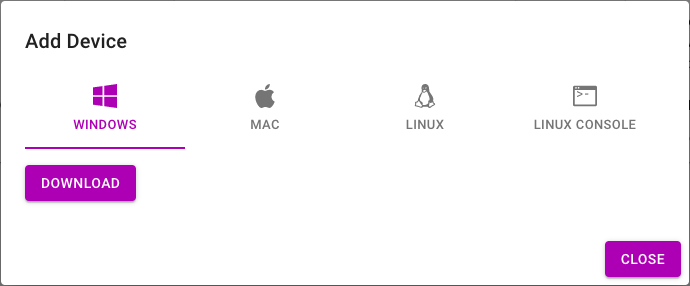
After a short time, you’ll have an executable file downloaded on your Windows running PC. Just double click on that file to run it and follow the instructions. It will ask you your email, password, and device name – just fill the same email and password you’ve used to register in Tunnel In portal. For the device name, you are free to type whichever you want – it will be used to register the device with that name in the web portal.
After the above steps, you can refresh the Tunnel In web page and will see a new card representing your new windows machine. On this card, you can see the device status indicator which turns green, yellow, and red depending on your device on/off status and when your device last time answered to the heartbeat of Tunnel In service.
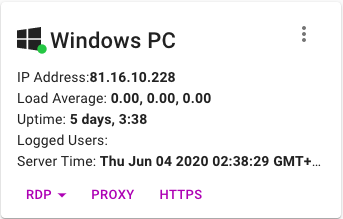
Now you can start to monitor your device through our web portal or even control it.
Once you have configured Remote Desktop Service on your device you can connect to your device remotely from everywhere in the world, despite the fact that RDP works when your device directly accessible. Just you need to click on the RDP button and connect to your device desktop directly from the browser or you can use RDP native client to connect to your device and get full performance and features from the native client.
You can also use your device internet and forward your traffic through your device using Tunnel In’s Proxy feature.
As well as you can expose your local web server and share URL with your colleagues.
This is Tunnel In blog where we are writing about our service capabilities, how-tos, and about similar technologies.
We are using Tunnel In for managing tons of EDGE network servers. It is great to have such a tool and from one console to monitor and manage all our servers.
Relying on Tunnel In's enterprise solutions, we were able to develop our context-aware digital signage platform in a very short amount of time.

